Supervisors and administrators can easily add, edit, and delete attachments on a plan from the Attachments page.
- Company administrators, Supervisors, and Employees can all access BalancedResults.
- Only Company administrators and Supervisors can add, edit, and delete attachments on employee plans.
- Employees can add attachments only to their own comments and notes.
How to Edit Attachments
1. From inside the plan, click Attachments in the plan's subnav.
2. Click Edit Attachments at the top of the page.
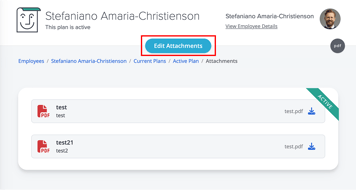
3. From here, you can edit the title and memo. You can also delete the attached document by clicking remove.
4. Once you have made your desired edits, click Save.
How to Add Attachments
1. After completing steps 1 and 2 outlined above, click the New Attachment button on the left.
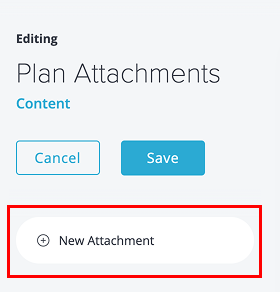
2. Add the attachment's title, memo, and the attachment itself.
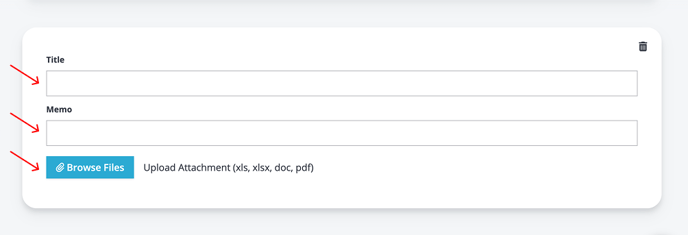
3. Once you have added your attachment, click Save.
How to Delete Attachments
1. Following the same steps as above to access the Edit Attachments page, click the trash can icon in the top right corner of the attachment you wish to delete.
2. Once the trash can icon has been clicked, the following message will appear. 
Note: You can select Undelete if you deleted the attachment in error.
3. To finalize the deletion, click Save.