Adding/Deleting Branches
- From the main navigation on the left, click on "Settings."
- Click the card entitled "Branches."
Adding
- At the top of the page, click the green "Add Branch" button:

- In the modal that opens:
- Type the Title of the branch you'd like to add
- Select the state where your new branch is
- Select the state where your new branch is
- Check the "Set as default branch" if it is your main branch where most employees will be located. We simply use this for default views when viewing info that varies by branch.
- Click the "Save" button.
Deleting
- On the table row of the branch you'd like to delete, click the grey gear and select the green "Delete" button.
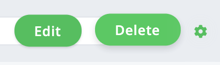
- If the branch does not have any employees assigned to it, you'll be able to immediately type delete and click "Save" to delete the branch.
- If not, you will have to pick a new branch to reassign those employees to first:
