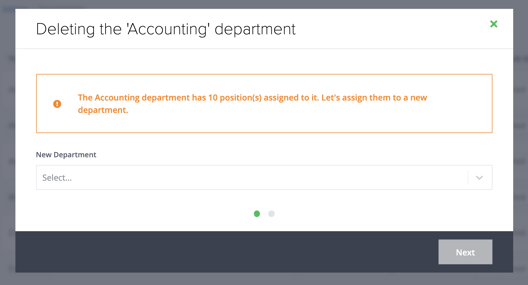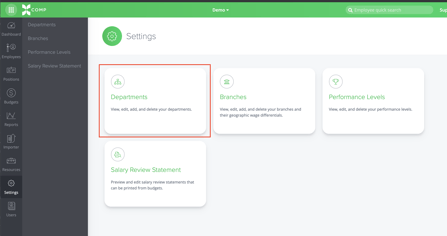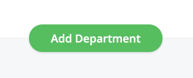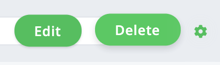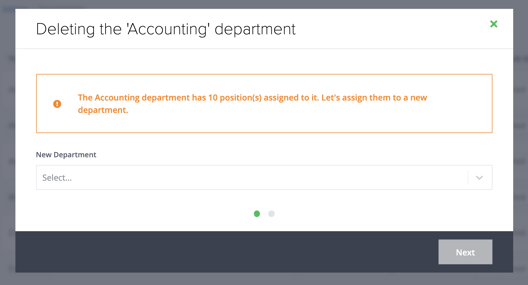Adding/Deleting Departments
- From the main navigation on the left, click on "Settings."
- Click the card entitled Departments:
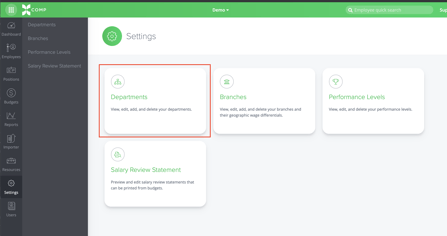
Adding
- At the top of the page, click the green "Add Department" button:
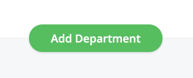
- In the modal that opens, type the title of the department you'd like to add.
- Click the "Save" button.
Deleting
- On the table row of the department you'd like to delete, click the grey gear and select the green "Delete" button.
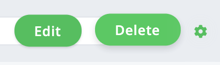
- If the department does not have any positions assigned to it, you'll be able to immediately type delete and click "Save" to delete the department.
- If not, you will have to pick a new department to reassign those positions first: