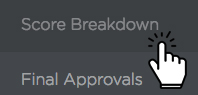Entering ratings
Towards the end of the review process, you'll be ready to start entering ratings. This can be done from inside the employee's plan. Once you initiate this process, it will remain open and available even if you don't enter all the ratings in one session.
Step 1
Click the blue "I'm ready to start rating!" link in the subnav.
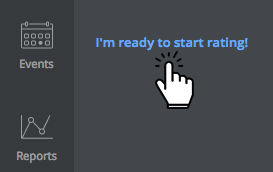
You'll notice once you do so, 4 new options will appear in the plan's subnav :
- Final Approvals
- Score Breakdown
- Conclusions
- e-Signatures
Step 2
This will open a small window asking you to confirm that you are ready.
Step 3
Click on "Plan Content" in the subnav.
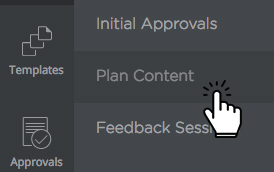
Step 4
On a plan item, a core competency, for example, click the white "Add Rating" button over the rating scale.
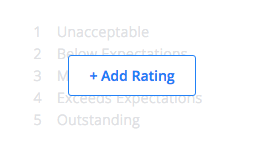
Step 5
Click on the level you would like to enter as a rating
- You can edit a rating by clicking on the selected rating, and then clicking on another rating
Step 6
If you ever want to stop and get a bird's eye view of all the ratings you've entered so far, you can do so by clicking "Score Breakdown" in the subnav.