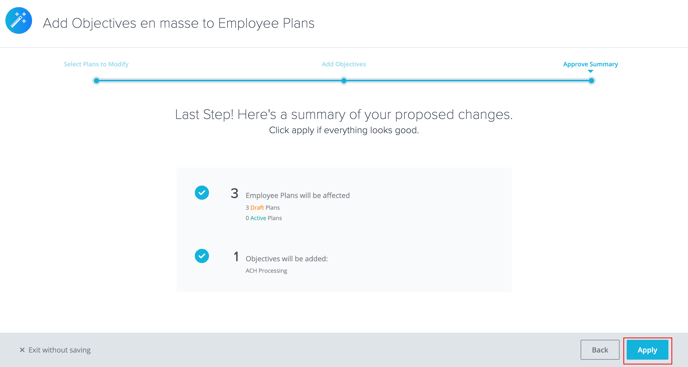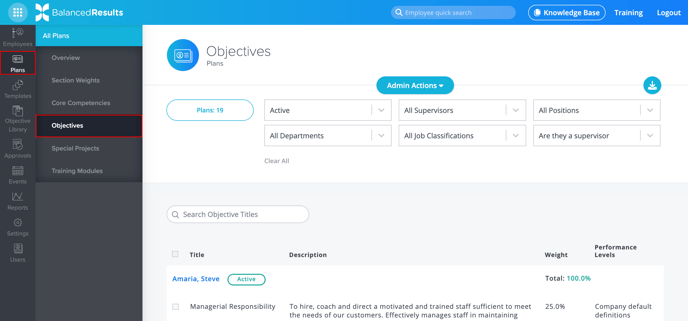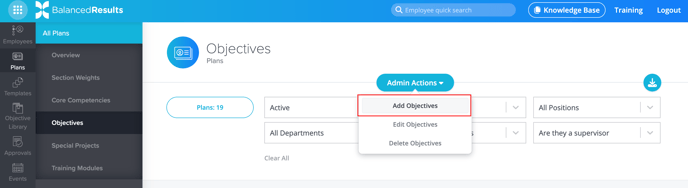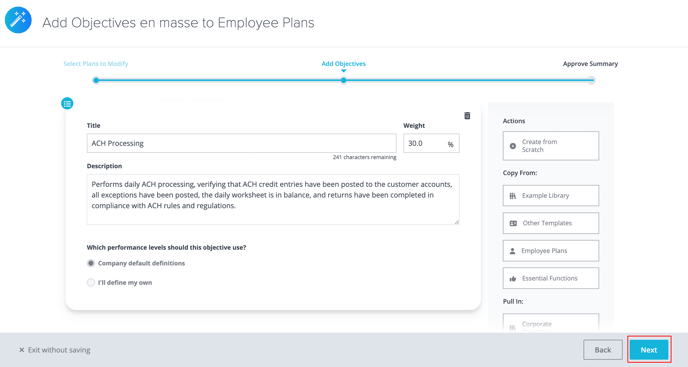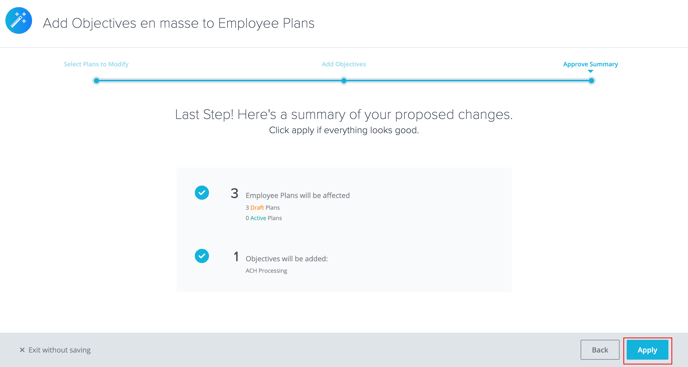How to Add Objectives en masse to Employee Plans
It is now easier than ever to add Objectives to multiple or all of your Employees’ Plans.
- Company administrators, Supervisors, and Employees can all access BalancedResults. However, only Administrators can add Objectives en masse.
- Objectives can only be added to Draft and Active Plans.
- Looking for something else? Learn how to:
- In BalancedResults, click Plans, then click Objectives.
- Click the Actions button at the top of your screen. From the drop-down menu that appears, select Add Objectives.
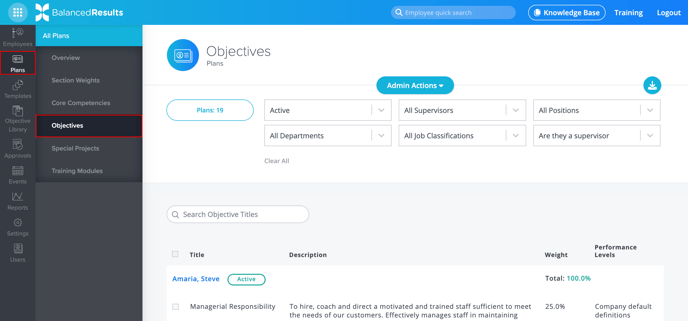
- That will take you to the Add Objectives Wizard. Select the Templates you’d like to add Objectives to—either individually by checking the box next to each template or all at once by using the Select All checkbox at the top of the table. Then, click Next to continue.
- To choose how you want to add your Objectives, select one of the options listed under Actions.
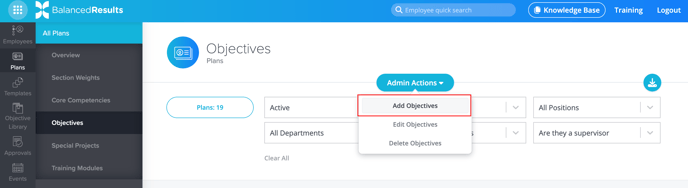
- Once you have added your Objectives and selected and/or modified the performance levels the Plan will use, click Next.

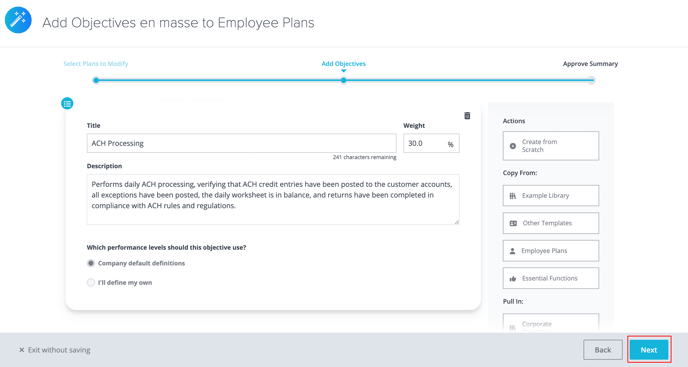
- A summary will appear showing the number of Employee Plans affected by these changes and the number of Objectives that will be added. To add those Objectives, click Apply.