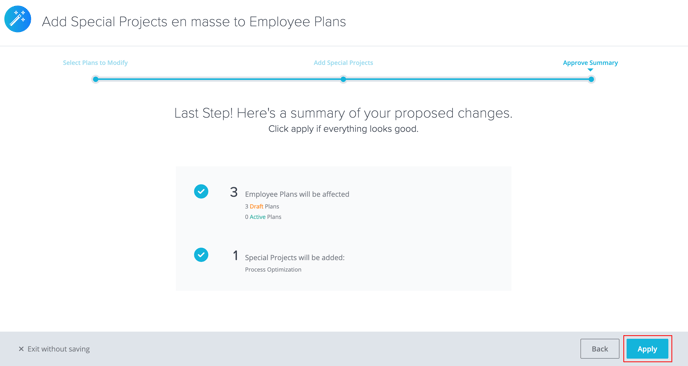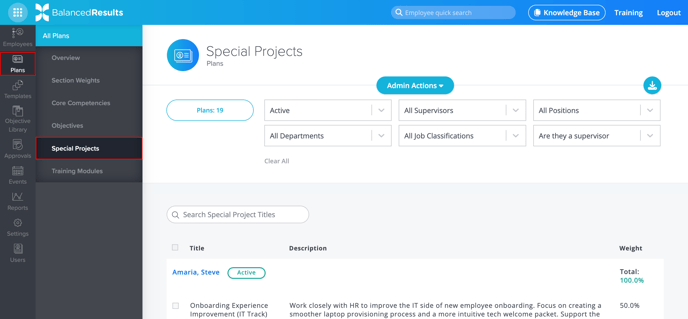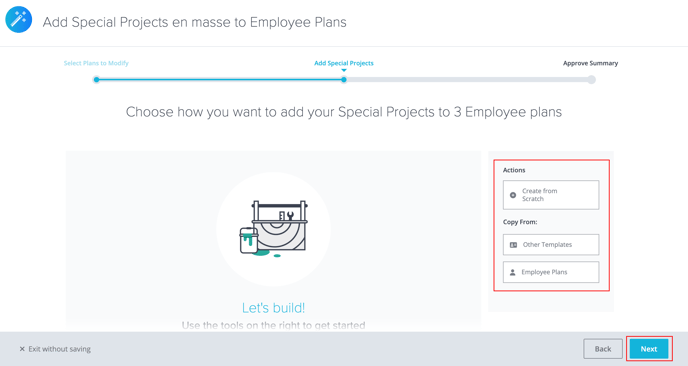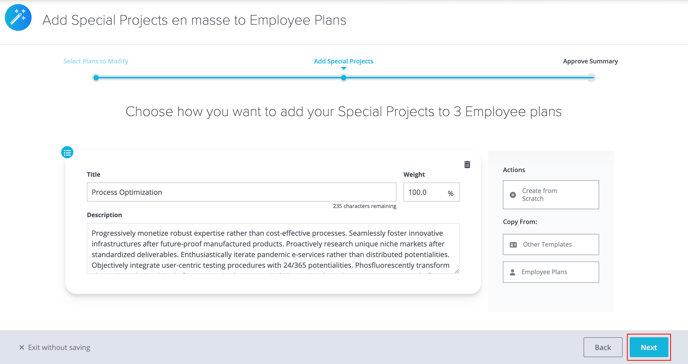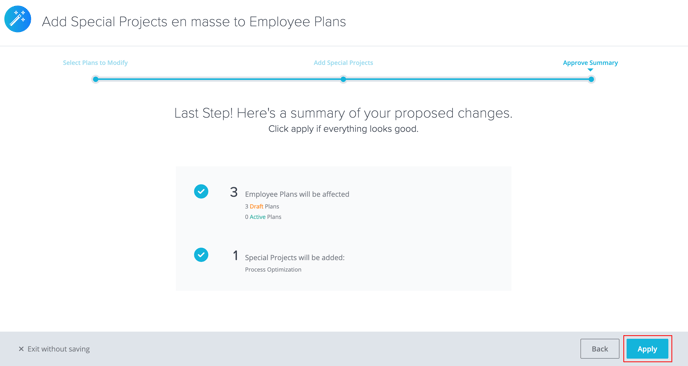How to Add Special Projects en masse to Employee Plans
It is now easier than ever to add Special Projects to multiple or all of your Employees’ Plans.
- Company administrators, Supervisors, and Employees can all access BalancedResults. However, only Administrators can add Special Projects en masse.
- Special Projects can only be added to Draft and Active Plans.
- Looking for something else? Learn how to:
- In BalancedResults, click Plans, then click Special Projects.
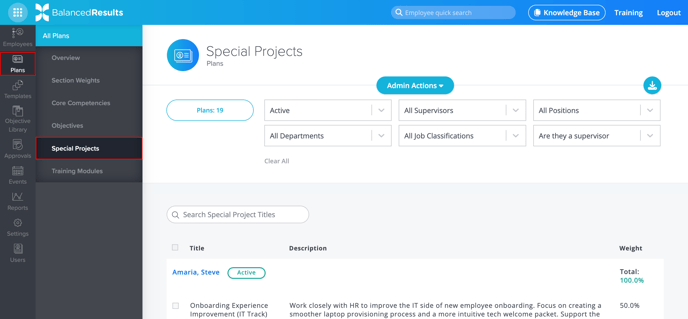
- Click the Actions button at the top of your screen. From the drop-down menu that appears, select Add Special Projects.

- That will take you to the Add Special Projects Wizard. Select the Employees whose plans you’d like to add Special Projects to—either individually by checking the box next to each name or all at once by using the Select All checkbox at the top of the table. Then, click Next to continue.
- To choose how you want to add your Special Projects, select one of the options listed under Actions.
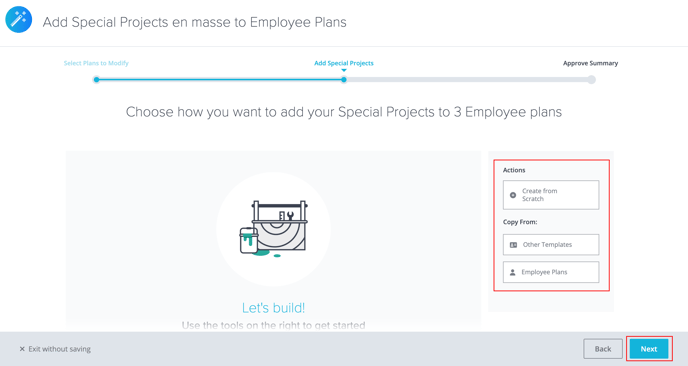
- Once you have added your Special Projects, click Next.
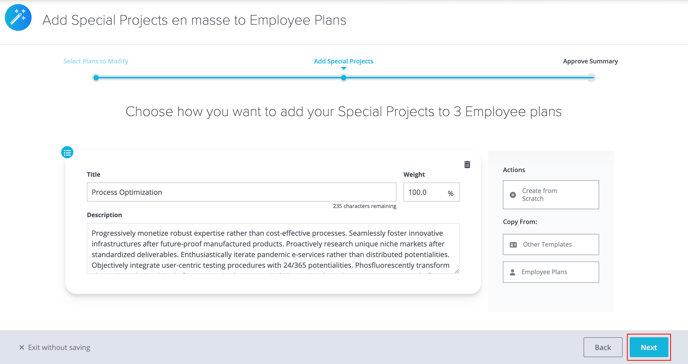
- A summary will appear showing the number of Employee Plans affected by these changes and the number of Special Projects that will be added. To add those Special Projects, click Apply.