Copying scenarios allows you to quickly create variations of your existing scenarios.
- Only company administrators can access BalancedComp.
This article covers:
How to Copy a Scenario when the Scenario is listed under "Available Scenarios"
- Click on Budgets in the main nav.
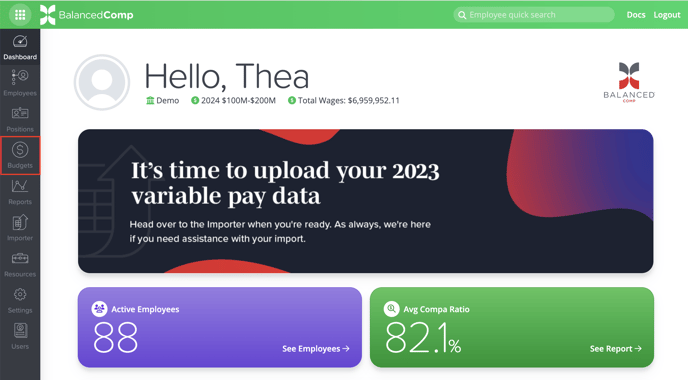
- Select the Available Scenarios card or from the subnav.

- Click on the gear icon at the far right of the scenario you wish to copy. From the menu that appears, click Copy.

- The scenario that has been copied will now show in your Available Scenarios with the word COPY at the end of its title.

How to Copy a Scenario when the Scenario is contained within a Budget under "Active Budgets"
- Click on Budgets in the main nav.
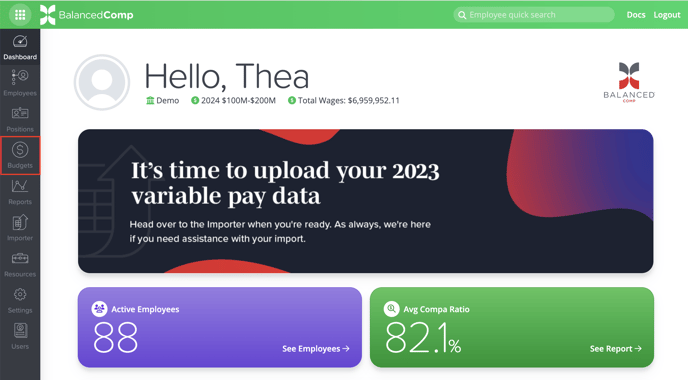
- Select the Active Budgets card or from the subnav.
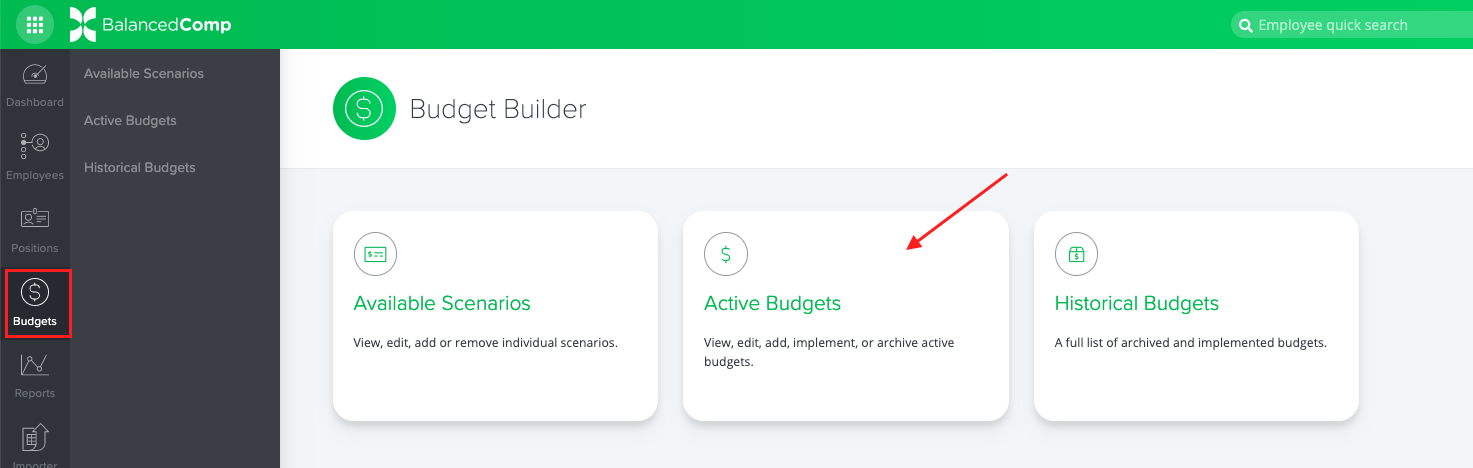
- Click on the budget card that contains the scenario you would like to copy.

- Note: if you click on one of the blue links rather than the card itself, you will be directed to an individual scenario rather than your desired budget.
- Click Scenarios in the sub-nav. Select the scenario you would like to copy from the options that appear below in the sub-nav.

- Click the green Actions button and select Duplicate Scenario from the dropdown menu.

- The new, duplicate scenario will appear underneath the Budget Builder in the Available Scenarios section, where you can start making your edits!
