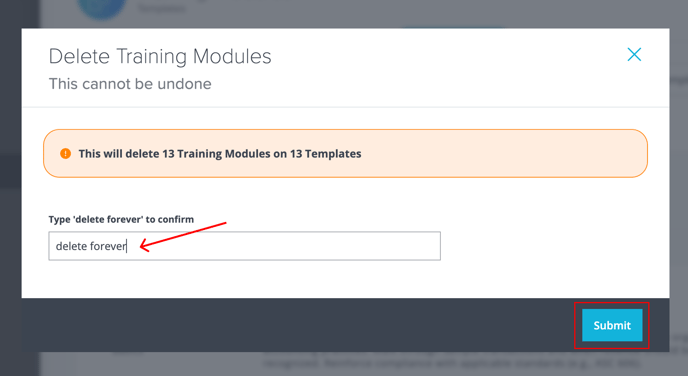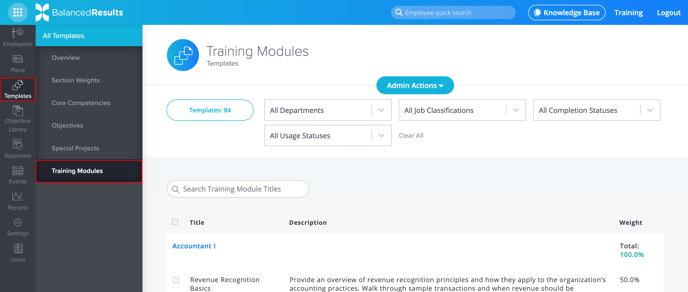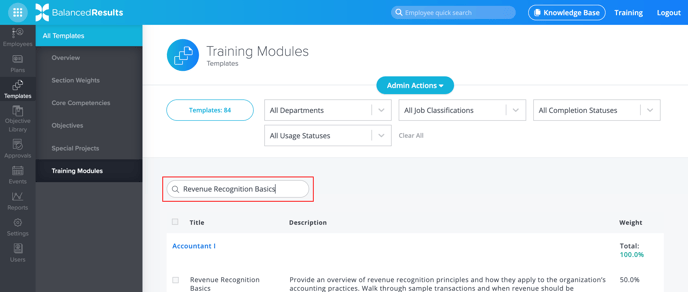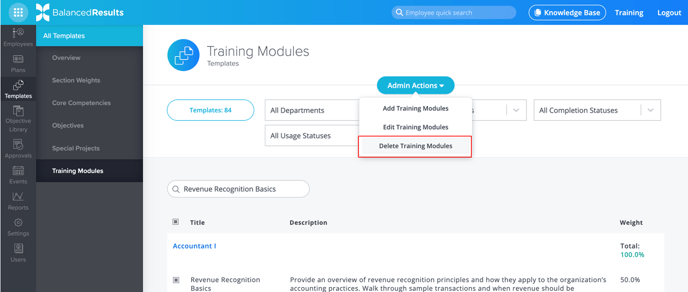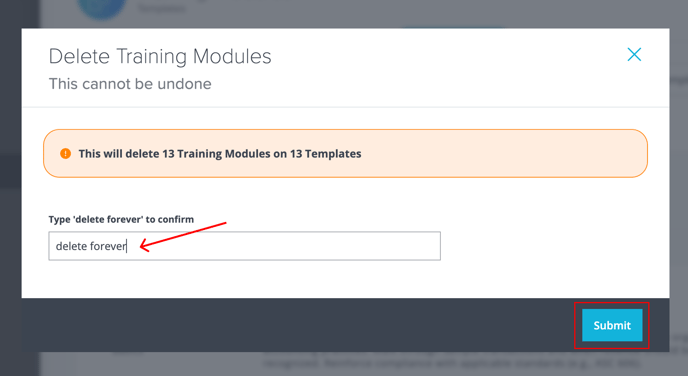How to Delete Training Modules en masse from Templates
It is now easier than ever to delete Training Modules from multiple or all Templates.
- Company administrators, Supervisors, and Employees can all access BalancedResults. However, only Administrators can delete Training Modules en masse.
- Deleting Training Modules is an action that cannot be undone.
- Training Modules can only be deleted from Draft and Active Plans.
- Looking for something else? Learn how to:
- In BalancedResults, click Templates, then click Training Modules.
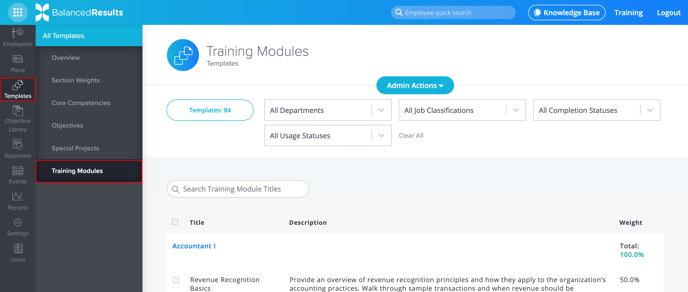
- Using the search feature, type the name of the Training Module you want to delete.
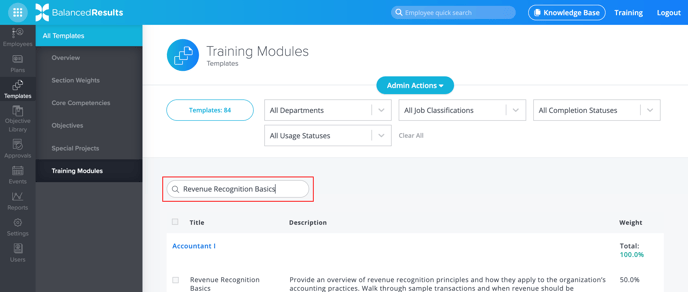
You can also scroll through each Employee Plan to locate the Training Modules you wish to delete.
- Once you’ve located the Training Module you want to delete, choose whether to remove it from individual Employee Plans by checking each box next to the competency, or from all shown plans by using the Select All checkbox at the top of the table. Then, click Next to continue.
- Next, click the Admin Actions button at the top of your screen. From the drop-down menu that appears, select Delete Training Modules.
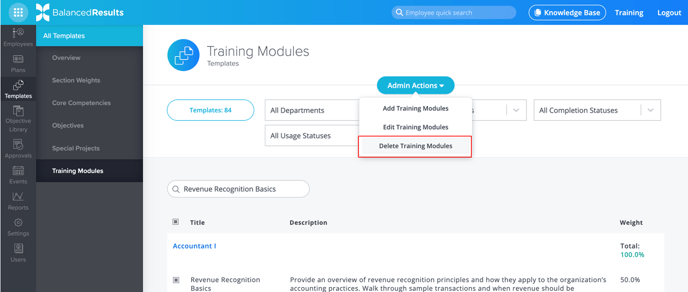
- A modal titled “Delete Training Modules” will appear. The orange disclaimer notes the number of Training Modules you selected for deletion and the number of Templates from which they will be deleted.
Type delete forever to confirm you want to delete the Training Modules you selected. Then, click Submit.