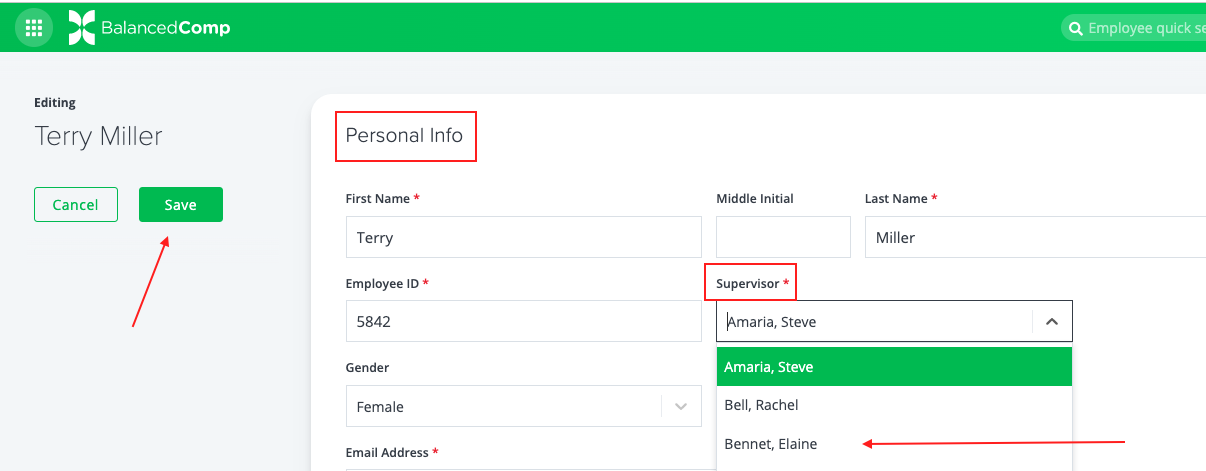Making an Employee a Supervisor and Assigning Them Employees
An employee has been promoted to Supervisor! Now it’s time to make this system change and assign Employees to them.
Making an Employee a Supervisor in the System
Step 1
- Click on Employees in the main nav.
- Locate the employee name you wish to designate as a supervisor.
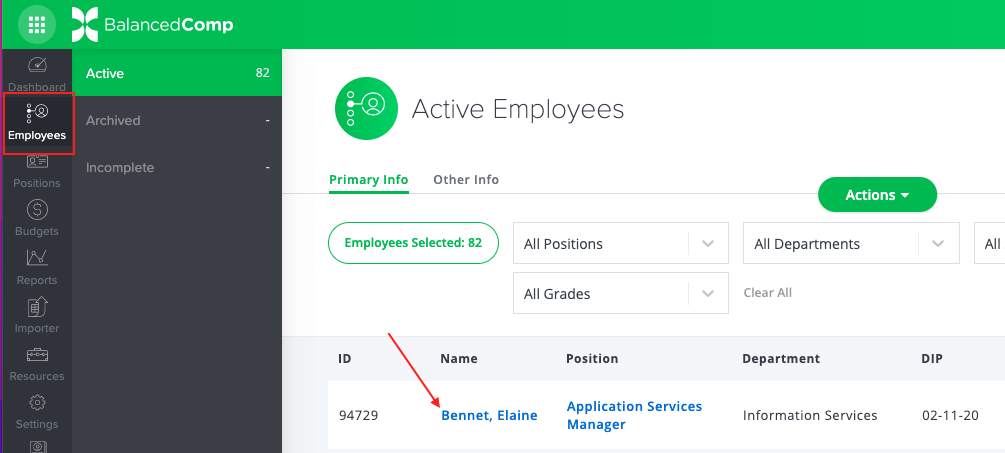
Step 2
- Click on the gear icon to the far right of the line of the employee’s name.
- From the menu that appears, click Edit.

Step 3
- Scroll down the form to the section Position Information.
- Find the attribute entitled, “Is this person a supervisor?”.
- Mark this as Yes and click Save.
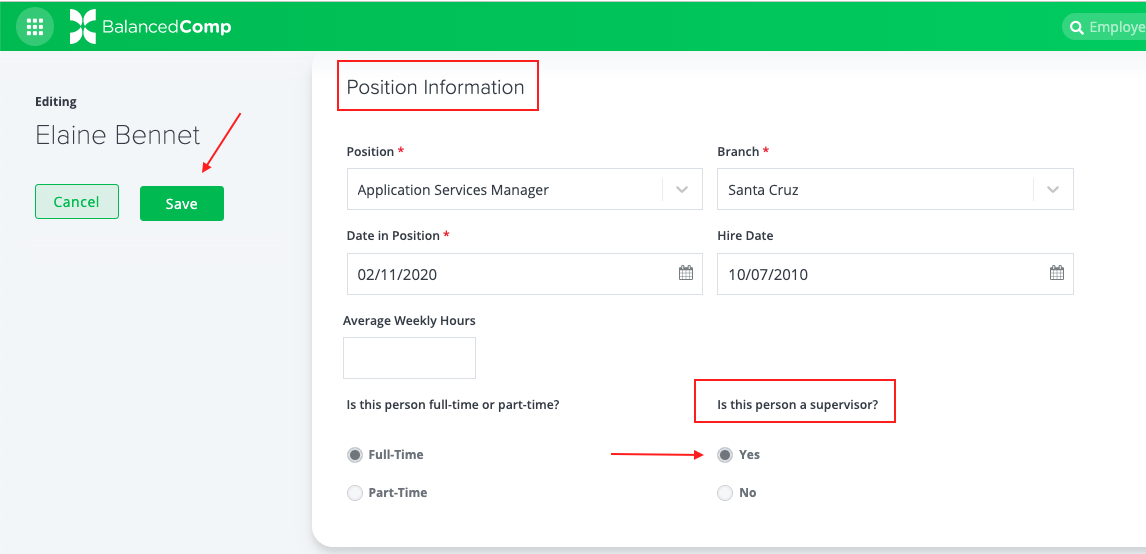
This attribute makes the employee appear in the supervisor dropdown. If you use our importer, this attribute is automatically updated as necessary.
Assigning Employees To The New Supervisor
For this step you will have two options:
- Import an updated csv that includes the new Supervisor in the Supervisor column.
- Assign Employees individually to the new Supervisor manually in the system:
Step 1
- Click on Employees in the main nav.
- Find the employee name you wish to assign to your New Supervisor in the system.
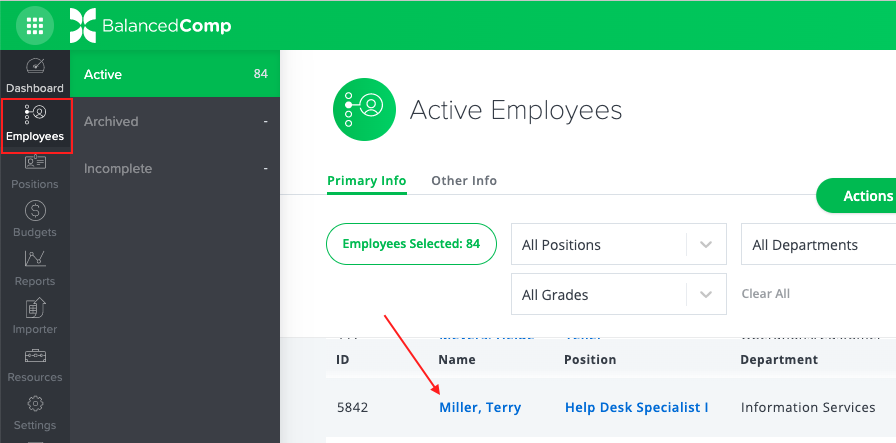
Step 2
- Click on the gear icon to the far right of the line of the employee’s name.
- From the menu that appears, click Edit.

Step 3
- Scroll down the form to the Personal Info section.
- Find the Supervisor attribute.
- Choose the New Supervisor’s name from the dropdown and
- Click Save