How to Update Your Primary Contact and Billing Contact
As employees change, your company’s primary and billing contact personnel for your BalancedComp system may also change. Read on to learn how easy it is to update those roles.
- Only company administrators can access BalancedComp.
- The Primary and Billing contacts are selected by using a dropdown of all company Admins in your system.
- This article covers
Updating your Primary Contact
- Click Settings in the main nav.
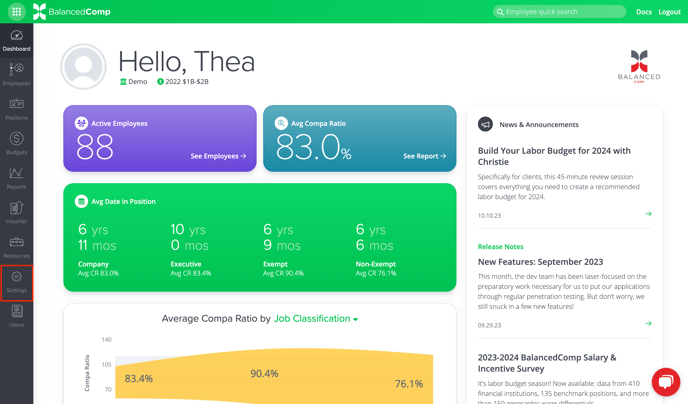
- Click the System Configurations card.

- Click Edit.
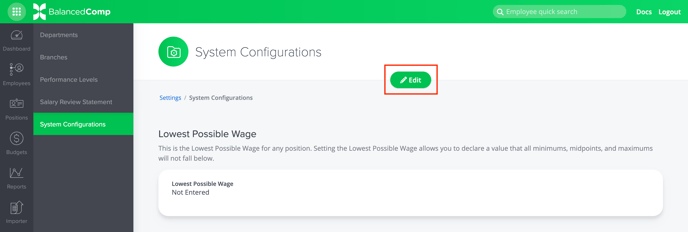
- Scroll down to the Primary Contact section. Under Employee, click the dropdown arrow.

- Select the Employee Name you would like to designate from the dropdown menu as your company’s primary contact. Then, click Save.

- You have successfully changed your company’s Primary Contact, which can be seen on the System Configurations page under Primary Contact.

Updating your Billing Contact
- Click Settings in the main nav.
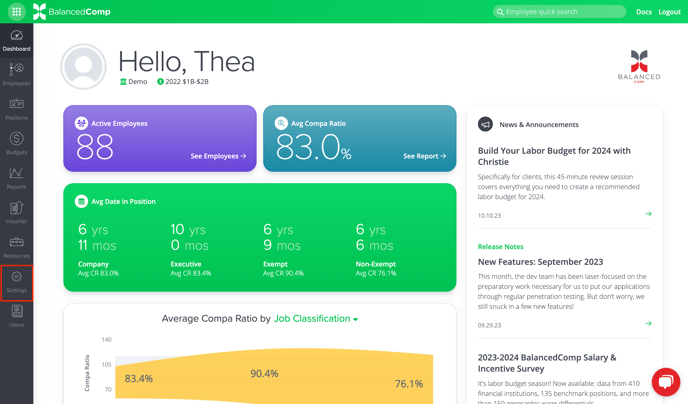
- Click the System Configurations card.

- Click Edit.
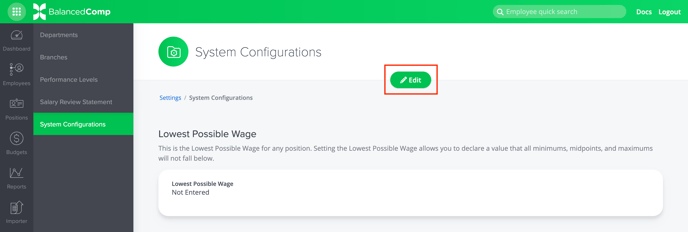
-
Scroll down to the Primary Billing Contact section. Under Employee, click the dropdown arrow.

- Select the Employee Name you would like to designate from the dropdown menu as your company’s primary billing contact. Then, click Save.

-
You have successfully changed your company’s Primary Billing Contact, which can be seen on the System Configurations page under Primary Contact.
