Supervisors and administrators can reactivate plans within 30 days of it being completed, as long as the employee doesn't already have another active plan.
Step 1
Click on Employees in the main nav.
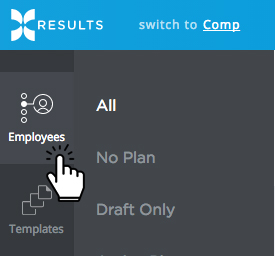
Step 2
Find the employee on the page, and click on their name. This will take you to the employee's home page.
Step 3
Click Past Plans in the subnav

Step 4
Find the plan you'd like to reactivate, hover over the gear underneath Actions to the right, and click on the circular button with a backward arrow on it.

Reactivating a plan will return it to an active state.
This means the plan will have to go through the final approval process and be completed again.