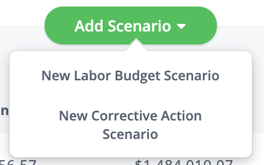Creating a Labor Budget Scenario
Your scenario's settings are incredibly flexible. You can do just about anything. And our budget wizard makes it easier than ever!
- In the main nav, click "Budgets."
- Click the card entitled "Available Scenarios."
- At the top of the page, click the green "Add Scenario" button.
- Select "New Labor Budget Scenario" from the dropdown
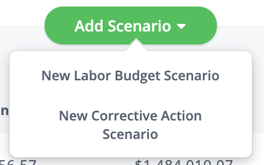
This will open up the Labor Budget Scenario Wizard
- In the "Title" step, you will enter a title and click the green "Next" button
- In the "Timeframe" step, you'll be entering the timeframe of the budget you're building.
- We'll prepopulate it with the dates 1/1 and 12/31. This usually translates to 365 days but will be 366 on leap years.
- In the "Effective Date" step, you'll be choosing when you want the raises to go into effect.
- Custom Date - everyone gets a raise on the same day. With this option you'll have to choose the specific date you want and also select whether you would like the raises prorated
- Hire Date - each employee gets a raise on their unique hire date. Hire date is an optional attribute. We'll only let you choose this option if all employees have a hire date entered.
- Date in Position - each employee gets a raise on their unique date in position
- In the "Maximums" step, you'll be choosing how you want to treat employees that hit the maximum of their salary range within this scenario. Your options include:
- Providing a lump sum
- Freezing them at the maximum
- Continuing to increase their salary
- In the "Matrix" step, you'll be deciding how you want to build your merit increase matrix
- Walk me through it - the recommended option. We'll walk you through:
- how quickly you want to move these employees to market
- how much you want to differentiate pay for top performers
- Enter values manually - This option is the least commonly used. You'll need to come knowing the following 3 values:
- market rate movement - recommended 3.5% (2022-2023 recommendation). This number will change annually. Check with your consultant if you are not sure.
- performance differentiator - recommended 2%
- movement in salary range - recommended 3% for Exempt/Executive and 5% for Non-exempt
- Copy from another scenario - if you have other available scenarios, you can directly copy a matrix you've already spent time crafting!
- If you have BalancedResults, you'll have a "Pending Scores" step here. You'll be able to choose if you want to include scores from BalancedResults on plans in the state of "ready for final review," which is when scores are finalized but have not yet been revealed to the employee.
- Last you'll be adding employees to the scenario. Your options include:
- Adding employees of a particular job classification
- Adding employees by using a variety of filters
- Adding all employees in the system
- When you're done, click the green "Submit" button in the bottom right corner.