It's important that your review contains documentation by both the supervisor and the employee throughout the year.
Many of us don't remember what we were working on a month ago, let alone what someone else was doing 11 months ago.
Writing comments
Once the plan is active, you can add comments inside the plan.
Step 1
Click on Plan Content in the subnav.
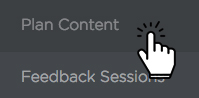
Step 2
Underneath any core competency, objective, special project, or training module, click the circular, blue + button to the left of the comment count.
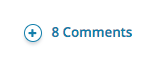
Step 3
Add the body of your comment. You can also backdate your comment or add attachments.
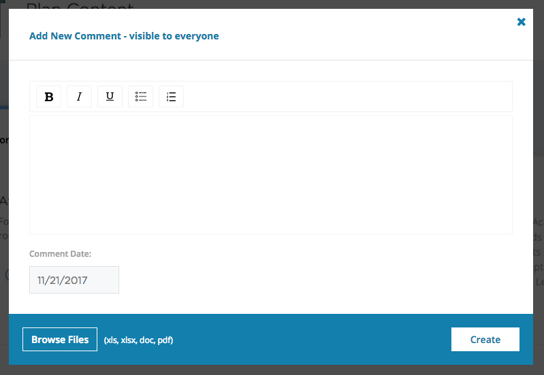
Use comments to document the events and contributions the employee makes or has learned from things that didn't go as well.
Step 4
Click Create to save your new comment. You can edit your new comment by clicking on the pencil icon to the right of it.
Editing Comments
Step 1
Click the pencil to the right of your comment

Step 2
This will open up a text box, where you can edit the body of your comment, change the comment date, or add/edit the attachment.
Step 3
Click Update to save your changes.
Deleting Comments
Step 1
Click the x to the right of your comment

Step 2
This will open up a confirmation box asking you to confirm you want to delete the comment. You will click "Yes, please!"