How to Activate a User
Employees cannot access their plans until they have active user accounts. Company Administrators, who are in Admin mode, can activate an Employee's user account.
- Only company Administrators can access BalancedComp.
- Only company Administrators can activate a User.
- The instructions below cover:
- How to activate a single user
- How to activate multiple accounts at once
- Learn what happens when you activate a user here.
- Users can be activated (with the same outcome) in Comp, Results, and Rewards.
- This article outlines how to activate users in Results
How to Activate a Single User
- At the bottom of the sidebar, in your light blue user widget, make sure it says Admin Mode.
- If it says Supervisor Mode, click Switch to Admin Mode.
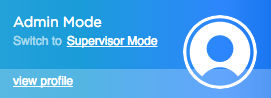
- If it says Supervisor Mode, click Switch to Admin Mode.
- Click Users in the main nav.

- In the subnav, click the category the employee falls into, whether that be employee, supervisor, or admin.

- Find the employee you'd like to activate, and click Activate Now.

How to Activate Multiple Users at Once
If you’ve got multiple Employees whose accounts need to be activated, you can do that without manually activating each employee; they can also be activated en masse. To activate Employees en masse, click the blue primary action at the top of the Users page that, depending on the category you've selected, could say:
- Activate Remaining Admins
- Activate Remaining Supervisors
- Activate Remaining Employees

Clicking that action button will trigger the following modal to confirm you want all users to be activated. 