Updating an Employee's Salary
So many new hires and promotions...so much updating
First and foremost, if you have a lot of updates to apply, we recommend you use our importer to make these changes all at once.
In order to preserve a history of the employee's wages, it's not simply one field that gets updated. Instead, you can create a salary adjustment each time an employee's wages change. This allows you to enter:
- The new hourly or annual wages for the employee
- The effective date of these new wages
- The position held by the employee at the time of the wage increase
- A memo describing the purpose of the change in wages
The effective date dictates which salary adjustment's wages the employee will reference
The employee's wages will match whichever salary adjustment has the most recent effective date.
This is why no two salary adjustments (for the same employee) can have the same effective date.
Adding a new salary adjustment
Step 1
From the "Salary History" page, click the green "Add Salary Adjustment" page

Step 2
Fill out the salary adjustment modal. "New Wages" and "Effective Date" are the only required fields.

Step 3
Click the green "Save" button in the bottom right of the modal.
The salary adjustment will only update the employee's wages if it has the most recent effective date amongst all the employee's salary adjustments.
Editing a salary adjustment
Step 1
Find the salary adjustment you would like to edit and click the gear to its right. From the dropdown, click the green "Edit" button:
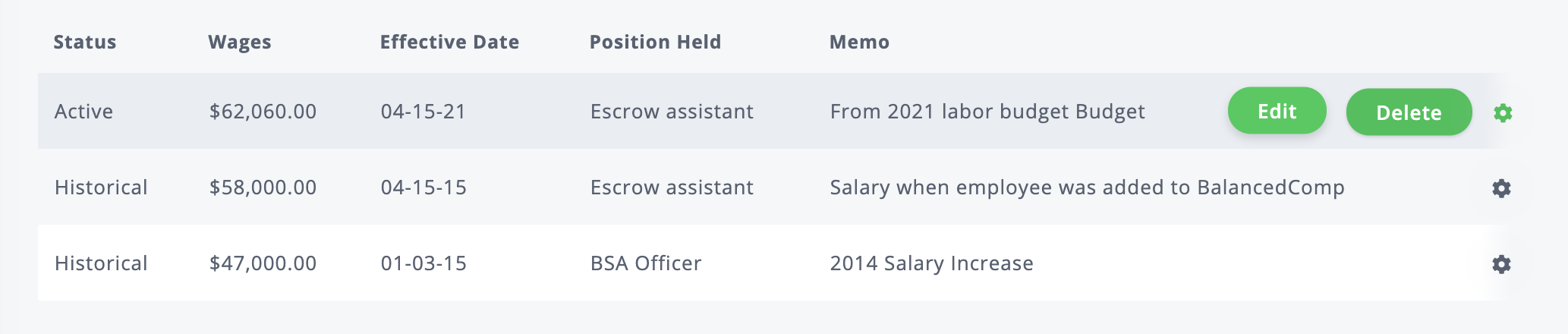
Step 2
This will open the salary adjustment's info with a modal, where you can make your updatess.
Step 3
Click the green "Save" button in the bottom right of the modal.
The salary adjustment will only update the employee's wages if it has the most recent effective date amongst all the employee's salary adjustments.