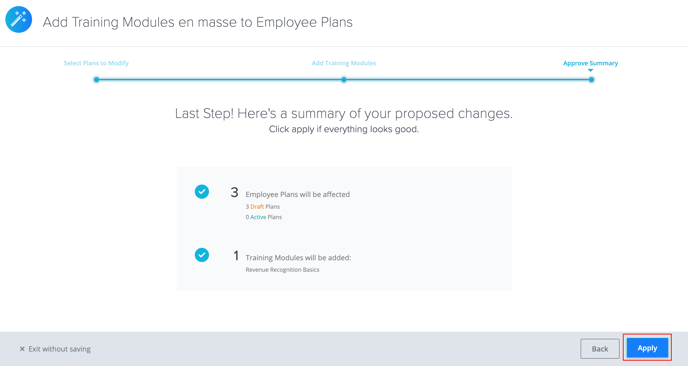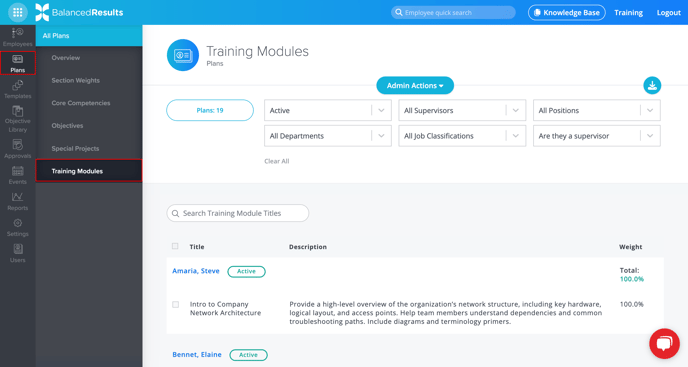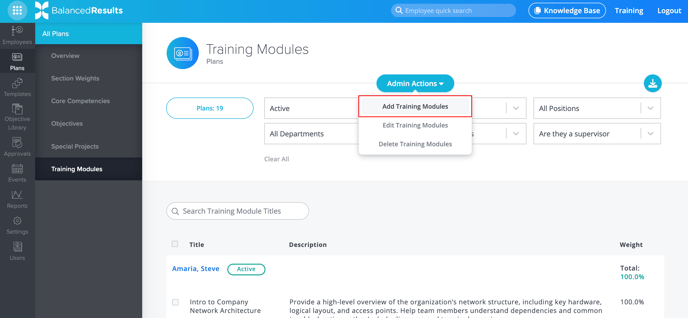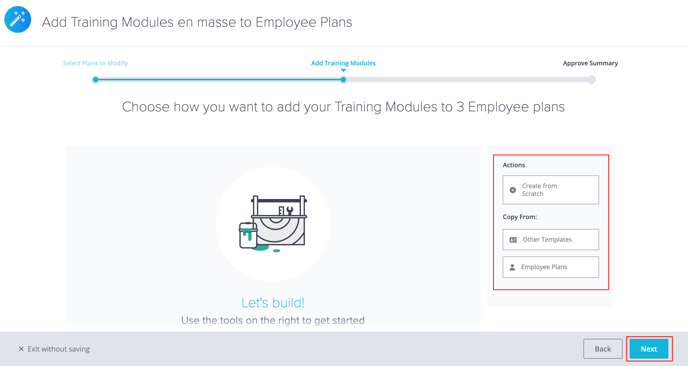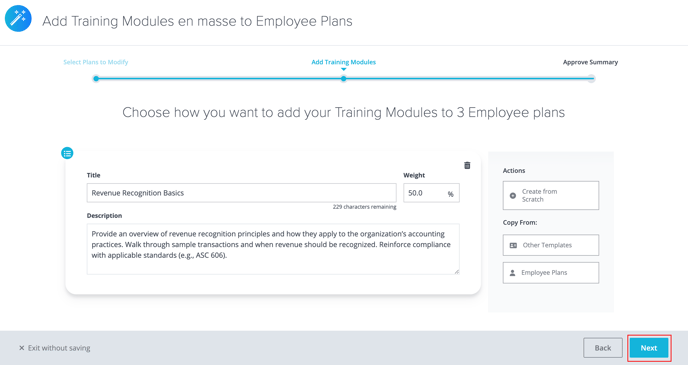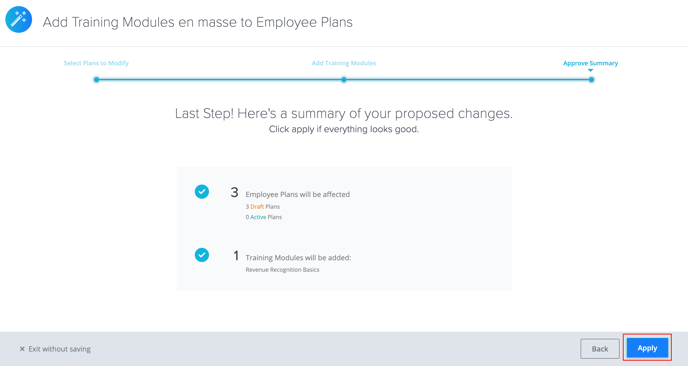How to Add Training Modules en masse to Employee Plans
It is now easier than ever to add Training Modules to multiple or all of your Employees’ Plans.
- Company administrators, Supervisors, and Employees can all access BalancedResults. However, only Administrators can add Training Modules en masse.
- Training Modules can only be added to Draft and Active Plans.
- Looking for something else? Learn how to:
- In BalancedResults, click Plans, then click Training Modules.
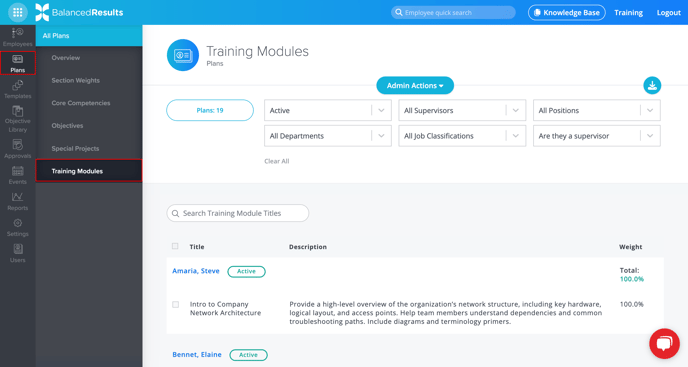
- Click the Actions button at the top of your screen. From the drop-down menu that appears, select Add Training Modules.
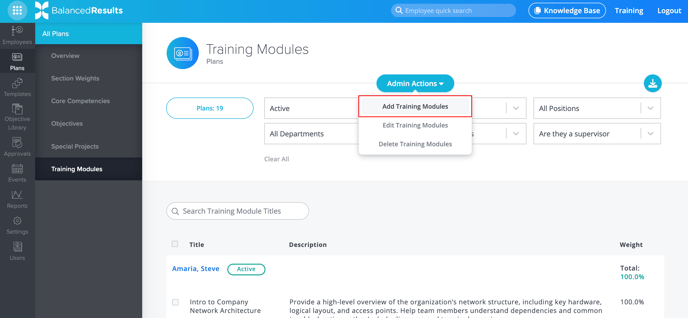
- That will take you to the Add Training Modules Wizard. Select the Employees whose plans you’d like to add Training Modules to—either individually by checking the box next to each name or all at once by using the Select All checkbox at the top of the table. Then, click Next to continue.
- To choose how you want to add your Training Modules, select one of the options listed under Actions.
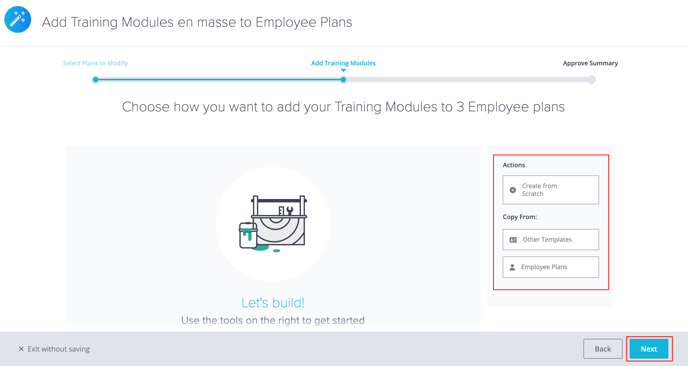
- Once you have added your Training Modules, click Next.
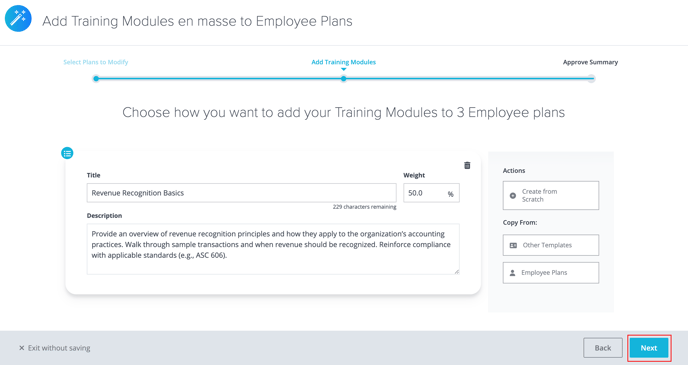
- A summary will appear showing the number of Employee Plans affected by these changes and the number of Training Modules that will be added. To add those Training Modules, click Apply.