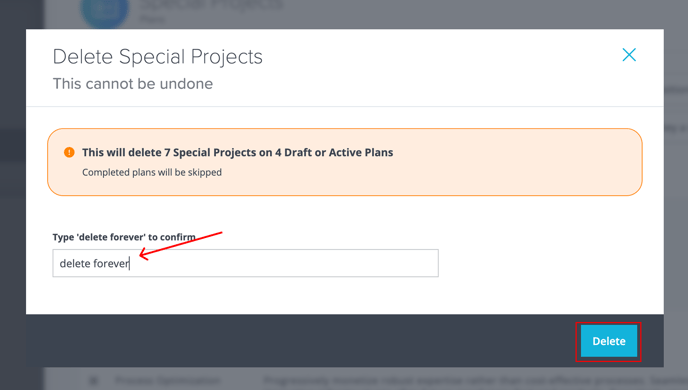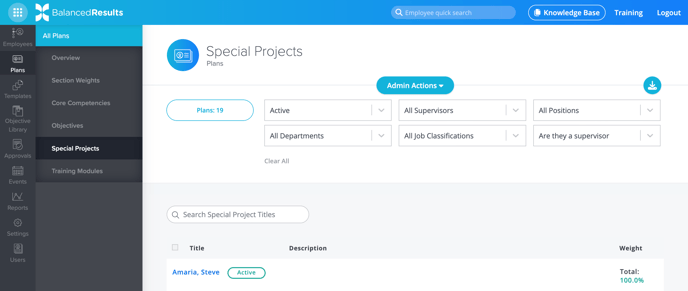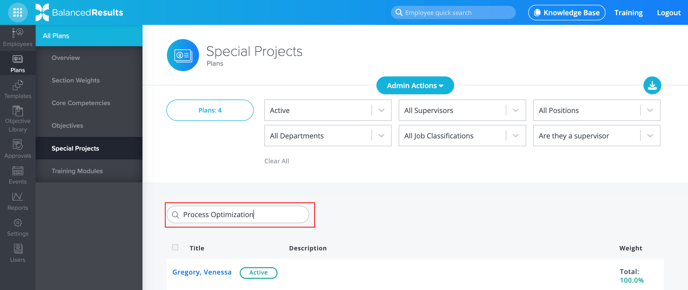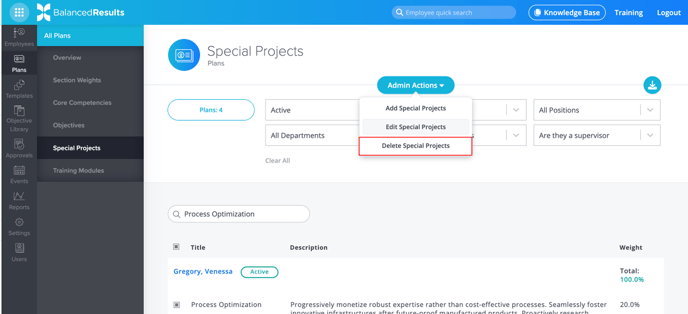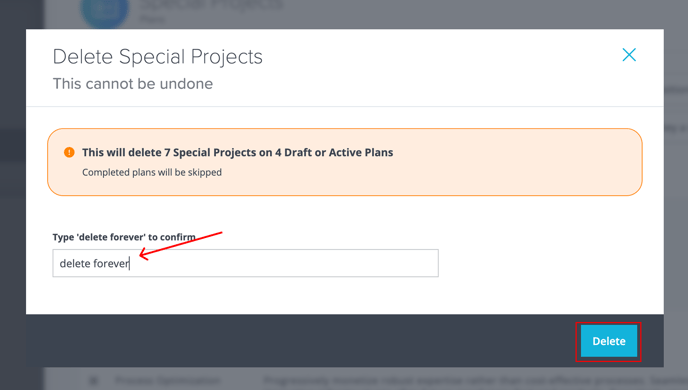How to Delete Special Projects en masse from Employee Plans
It is now easier than ever to delete Special Projects from multiple or all of your Employees’ Plans.
- Company administrators, Supervisors, and Employees can all access BalancedResults. However, only Administrators can edit Special Projects en masse.
- Deleting Special Projects is an action that cannot be undone.
- Special Projects can only be deleted from Draft and Active Plans.
- Looking for something else? Learn how to:
- In BalancedResults, click Plans, then click Special Projects.
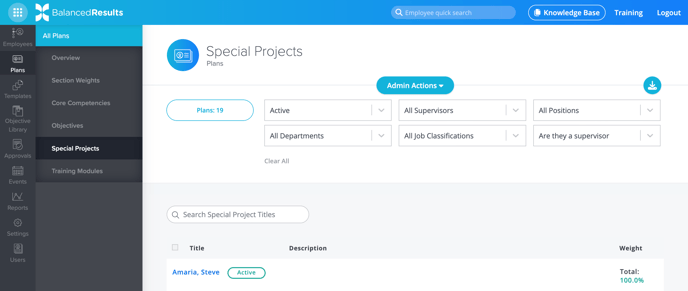
- Using the search feature, type the name of the Special Project you want to delete.
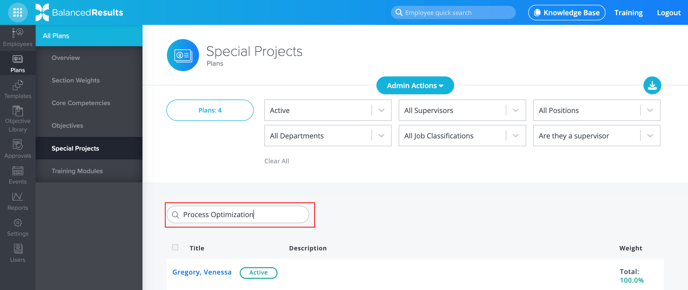
You can also scroll through each Employee Plan to locate the Special Projects you wish to delete.
- Once you’ve located the Special Project you want to delete, choose whether to remove it from individual Employee Plans by checking each box next to the competency, or from all shown plans by using the Select All checkbox at the top of the table.
- Next, click the Admin Actions button at the top of your screen. From the drop-down menu that appears, select Delete Special Projects.
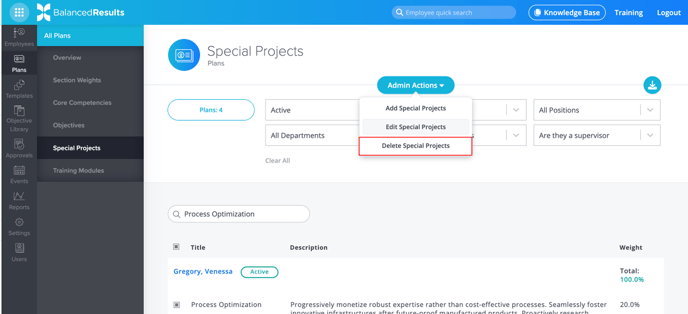
- A modal titled “Delete Special Projects” will appear. The orange disclaimer notes the number of Special Projects you selected for deletion and the number of Draft or Active Plans that will be affected by those deletions. Note: Completed plans will be skipped.
Type delete forever to confirm you want to delete the Special Projects you selected. Then, click delete.