Step 1
Click I'm ready to start rating in the subnav:
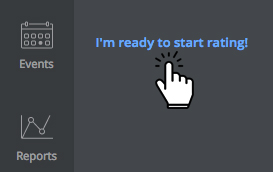
Doing this will:
- Make it possible for you to start entering ratings in the Plan Content section
- Make the following sections available in the subnav
- Conclusions
- Score Breakdown - not visible to employee yet
- Final Approvals
- E-signatures
Your employee cannot write their employee assessment until you complete this step, as the conclusions section is only available after doing so
Step 2
Next, you will finalize all the plan's content, as this is the last step where anyone will be able to make any edits to it whatsoever.
- Enter your ratings
- Write your supervisor overview on the Conclusions section
- Have your employee write their employee assessment on the Conclusions section
Ratings, the score breakdown section, and your supervisor overview will not be visible to the employee until after the plan is completed at the very end of Step 6 in this process.
If you move on to step 3 without having your employee write their assessment, they will not be able to do so at all, as the plan becomes locked from editing after step 3.
Step 3
Depending on your company's settings, you'll either manually finalize the plan, or submit it for final approval on the Final Approvals section.
Step 4
Once the plan receives final approval, hold the final review with your employee.
Step 5
(Optional) You and the employee each log in separately and electronically sign the plan on the e-Signatures section.
Step 6
Click the Complete button on the e-Signatures section.
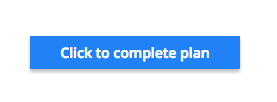
Please note: The review can be reactivated for up to 30 days after it is completed.
Next year's plan
You may want to start working on next year's plan as you are finishing up this year's. You can create a new plan, which the employee will not have access to, as it will be a draft initially. Since employees cannot have more than 1 active plan at a time, you will not be able to make the new plan active until the complete button is pressed on this year's plan.